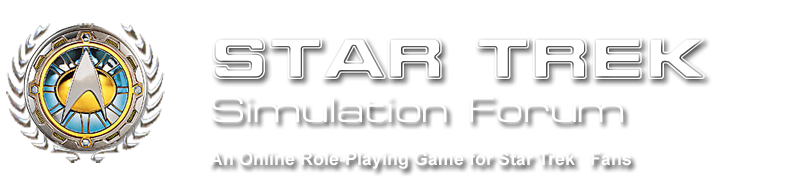I recently bought a Chromebook. Like most reviews say I'm finding it makes a great second computer. I was surprised to find that it does not play well with Java. But, there is a way to access the mobile chatroom sites with it. So, thought I would share what I found.
First, click on the chatrooms. http://www.stsf.net/chats.php
Second, right click on the page.
Third, Select "Inspect Element"
Fourth, Click the gear icon for settings in the lower right hand corner.
When this pops up there's a couple things to do.
First, check user agent and select what mobile device you want to emulate.
Second, check enable.
Now, when you click on Click Here to jump straight into STSF's chat room system and start simming! it will open the chatrooms though the mobile client.
This does not continue to emulate once you navigate away from the original page you right clicked. So, it's not something you have to change back when done. If you do the process again the user agent and the device you selected to emulate will still be selected. You will only have to select enable again.
I would guess you can do the same thing on a normal computer with a Chrome browser if you just want to see what the mobile client is like.